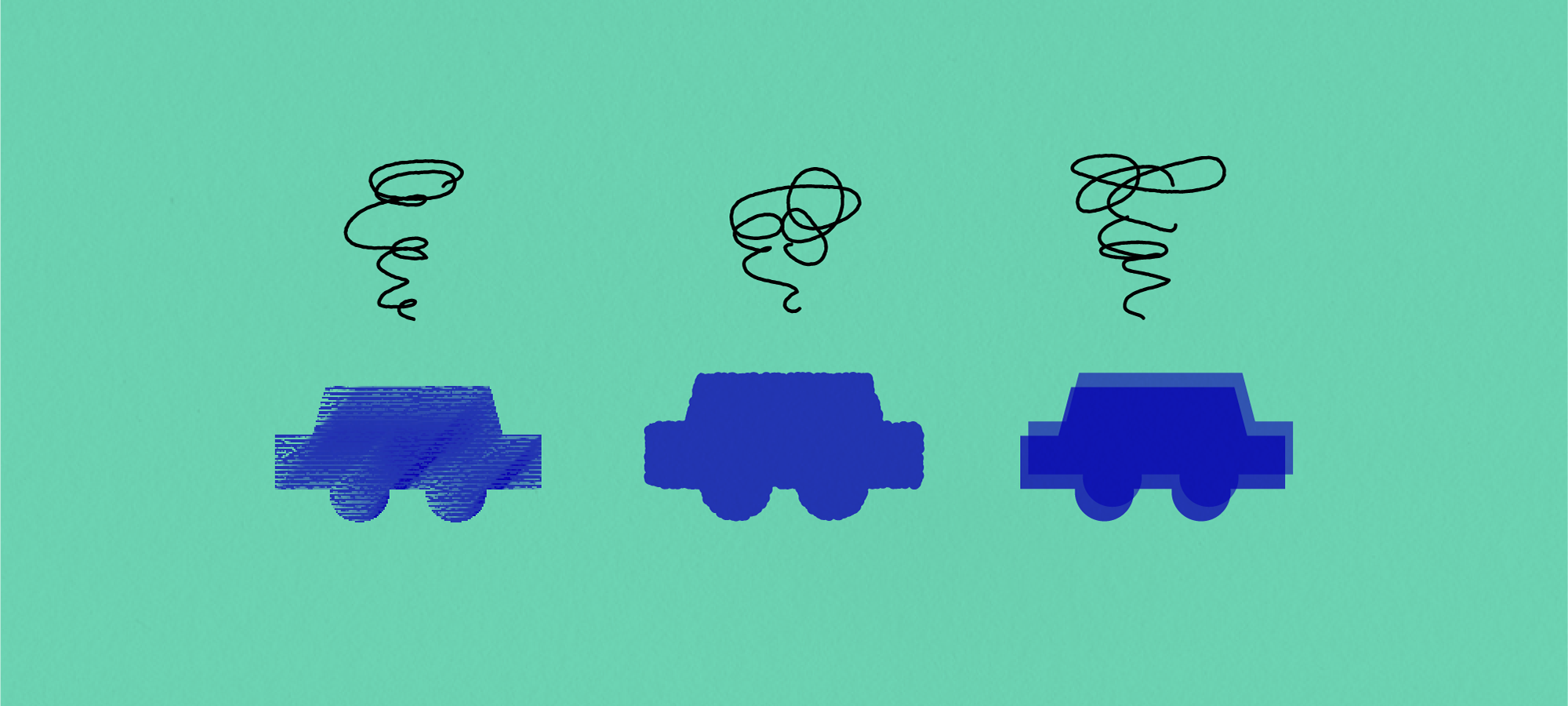
GUIDE
Troubleshooting
List of common problems and solutions for SURIMACCA and screen printing.
Getting Faint Images
- Is the screen free from clogging?
- If ink is clogged on the screen, it won’t print well. Wipe the screen from the backside with a dry, cotton cloth. If it still doesn't work, wash it off with water.
- Did you apply enough pressure?
- You need a decent amount of pressure in order to squeeze ink out of the holes on the screen. Some materials need double coats to get a good coverage.
- Isn’t the angle of the squeegee too high?
- A high-angled squeegee would push out too little ink and cause faint prints. If so, adjust the angle and try it again!
- Are you using the appropriate ink and mesh count?
- Check if you are using the right ink for the mesh count of your screen, or the right mesh count for the ink.
- Is the distance between the screen and the material even in all areas?
- Even if you print with the appropriate squeegee angle and the right amount of pressure, if the distance between the screen and the material to be printed is uneven, the ink cannot reach the material equally. This will result in patchy prints or uneven coverage. This is one of the most important tips for screen printing, so please make sure the distance of the screen and material is even throughout the whole image before starting printing.
Image Bleeding at Its Edges
- Are you applying too much pressure?
- Prints can bleed when you apply too much pressure. The best pressure varies depending on what material you are printing on. Experiment and adjust as you go!
- Is the angle of the squeegee too low?
- A sharp-angled squeegee would push out too much ink and cause prints to bleed. If so, adjust the angle and try it again!
- Are you using the right ink and mesh count?
- Check if you are using the right ink for the mesh count of your screen, or the right mesh count for the ink.
- Is the distance between the screen and the material even in all areas?
- Even if you print with the appropriate squeegee angle and the right amount of pressure, if the distance between the screen and the material to be printed is uneven, the ink cannot reach the material equally. This will result in patchy prints or uneven coverage. This is one of the most important tips for screen printing, so please make sure the distance of the screen and material is even throughout the whole image before starting printing.
Getting Ghost Images
- You might have kept printing after you have bled prints.
- When the image bleeds, the excess ink will transfer onto the backside of the screen. Ghosts can occur when this leftover ink from a previous print run comes into contact with the material. When this happens, check the backside of the screen and wipe off all excess ink.
- Is the screen and the material being printed firmly fixed into place?
- If the screen or the material moves around while you are working, it would cause blurred images. Make sure to firmly fix the frame and materials before printing. Ghost images often appear when the screen tension is too loose, so if that’s the case, push in the rubber cords to tighten the screen.
- Did you let the ink dry before you move onto the next print?
- When you print multiple images/layers on one material, the ink from the previous run may still be wet and will transfer on the backside of the screen. Wipe it clean, or it will keep leaving ghost images. Make sure that ink has dried before the next run, too.
Getting Holes in the Screen
- You might have overworked the screen.
- Even if you use the screen carefully, they will inevitably wear out as you use them. Be careful with rubbing too hard when you clean. If the hole is small, you can cover it from the backside of the screen with masking tape for a quick fix.
- Does the material you are printing on have dips and bumps?
- When you print on a material with an uneven surface, you might get a hole on areas where the bumps touch the screen. Use something flat, such as a board, to even out the surface level when you are printing on bumpy material, like a bag with gusset. If the hole is small, you can cover it from the backside of the screen with masking tape for a quick fix.
The Screen Tension Has Loosened
- Are the rubber cords firmly in place?
- Did you push the rubber cords all the way to the bottom of the channel when you stretched the screen onto the frame?
You can re-apply pressure onto the rubber cords with a rolling tool to tighten the screen again. Doubling the rubber cords can hold the screen even firmer. - Is there too much distance between the frame and the material?
- When you print with too much gap between the frame and the material being printed, the screen could loosen because of the high pressure you need to apply for the screen to reach the material. Check the distance before printing.
- Did you rub too hard when you were cleaning?
- Sometimes people rub the screen too hard to get rid of the ink. The screen is only held in its place by rubber cords so be gentle when you clean it, or it can loosen.
Water Trapped In Between
- Is the frame taped well?
- Due to the process of plastic molding, SURIMACCA has some cavities on its backside. To prevent ink or water getting into these gaps, seal them up with masking tape.
Water and ink could flow in even when you seal with tape. In that case, wash it off, dry the frame, and re-seal with tape.
Accidental Ink Stains
- Wear clothes that you don’t mind getting dirty when you are working.
- Do you check to see if your hands are clean from ink? Ink can get onto your hands without you knowing, and create stains or smudges on the finished prints. Make a premise for yourself that your hands always have some ink on, and make sure to check them every time you are going to touch things you want to print on.
(SURIMACCA ink is water-based ink, so you might be able to wash it off with water or/and soap while it’s still wet.)
 Faint Images
Faint Images